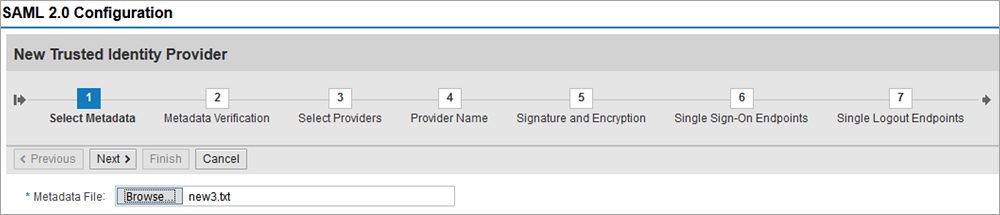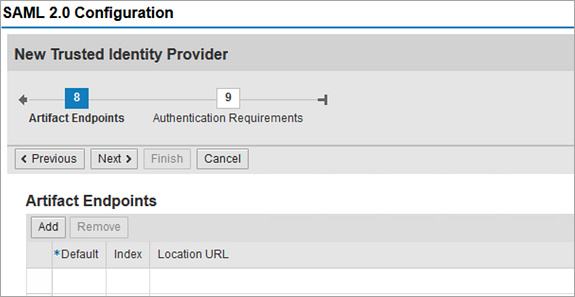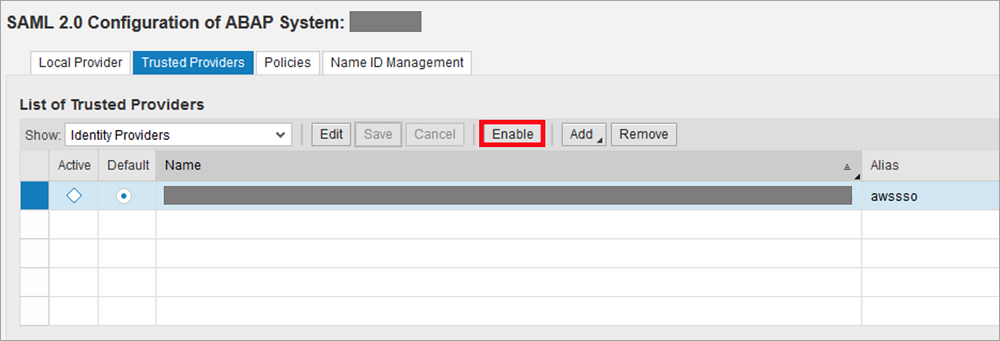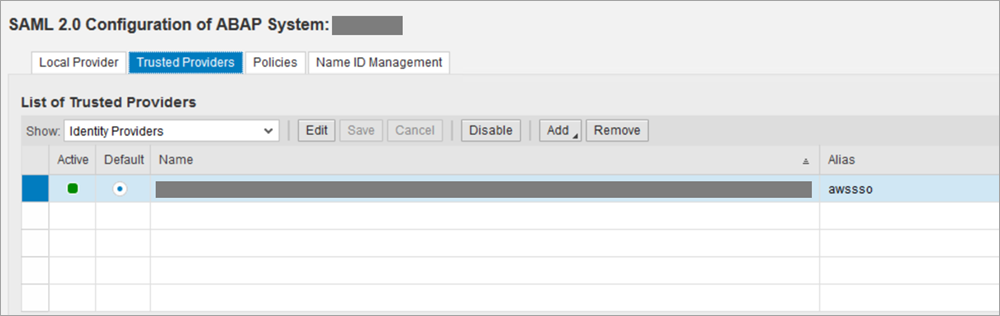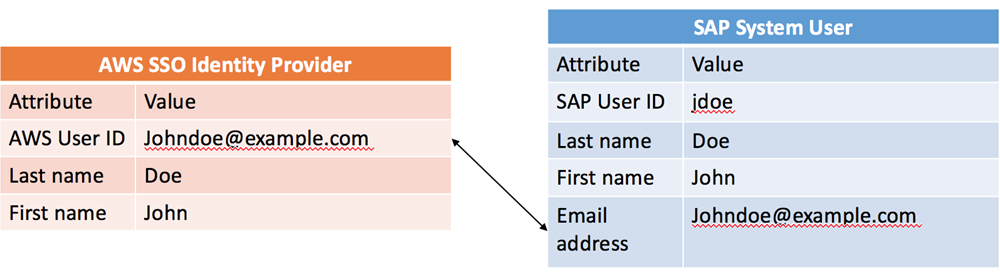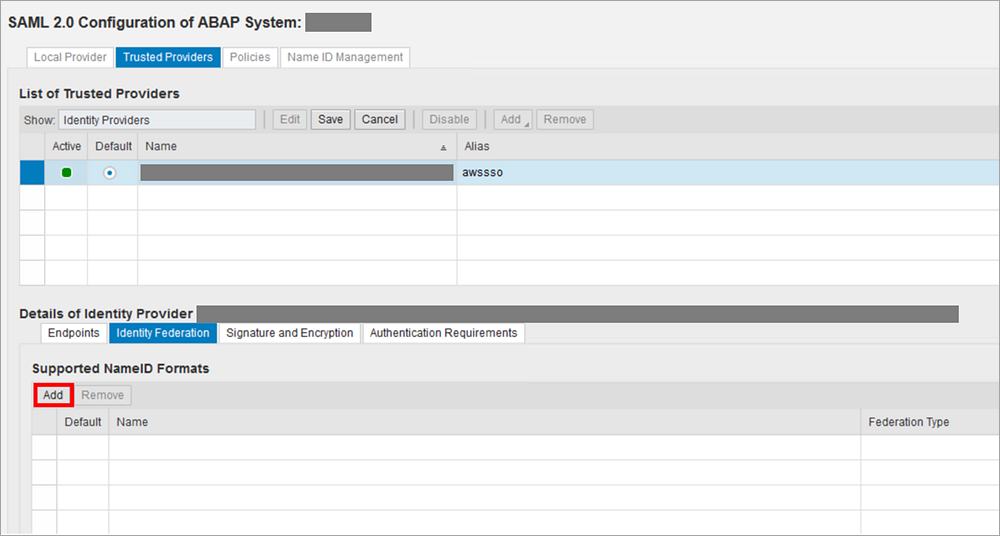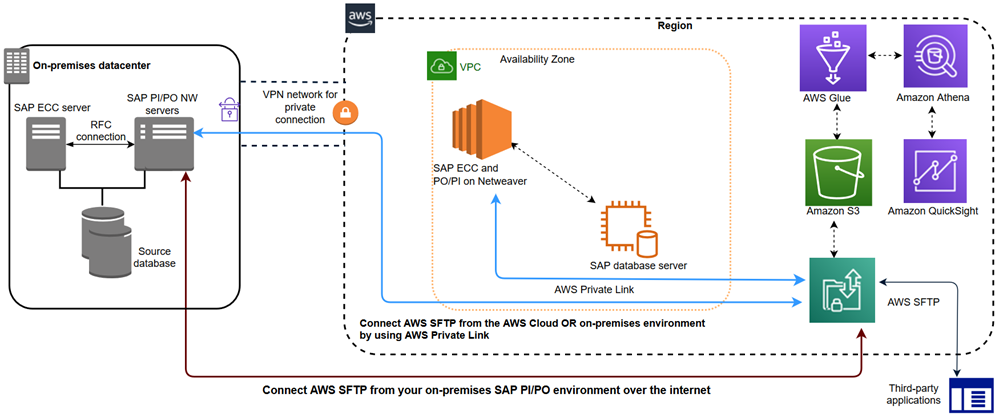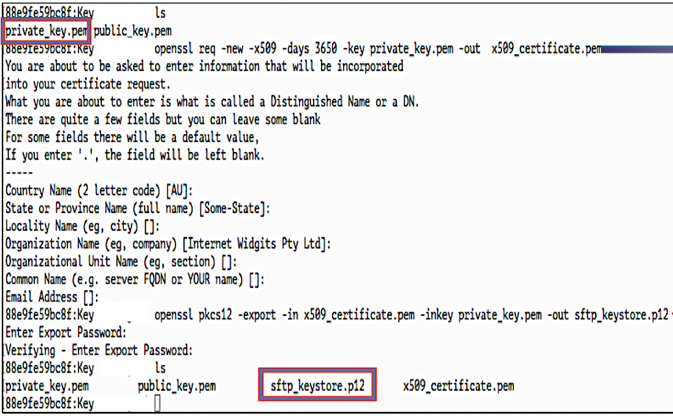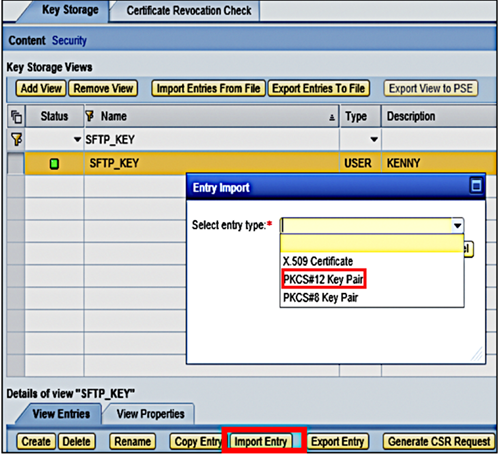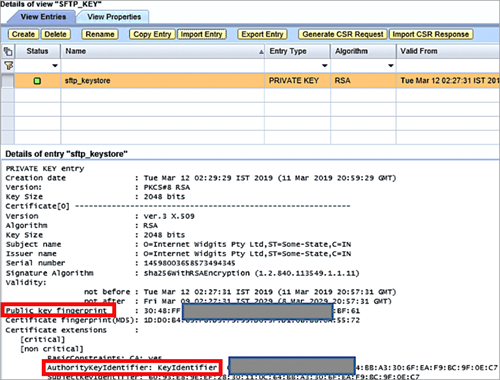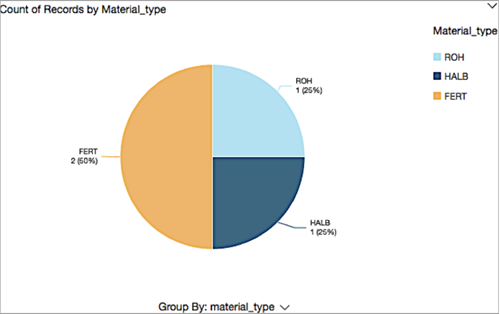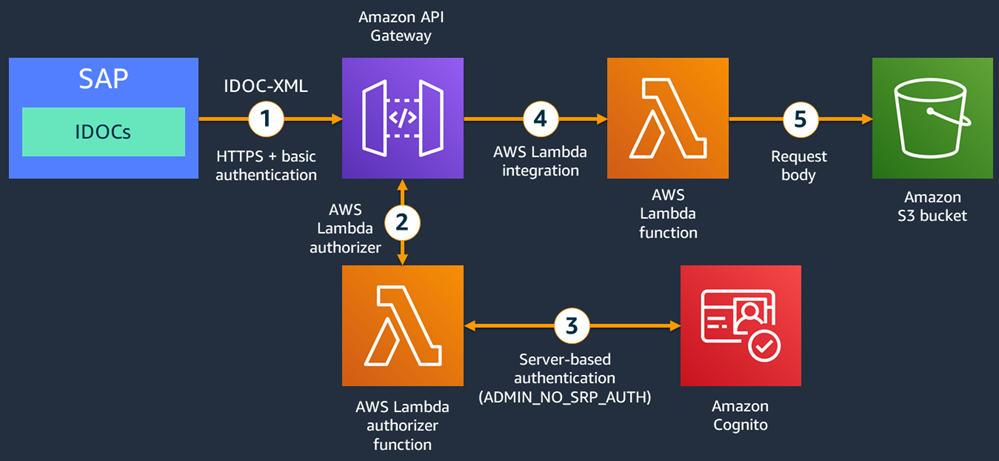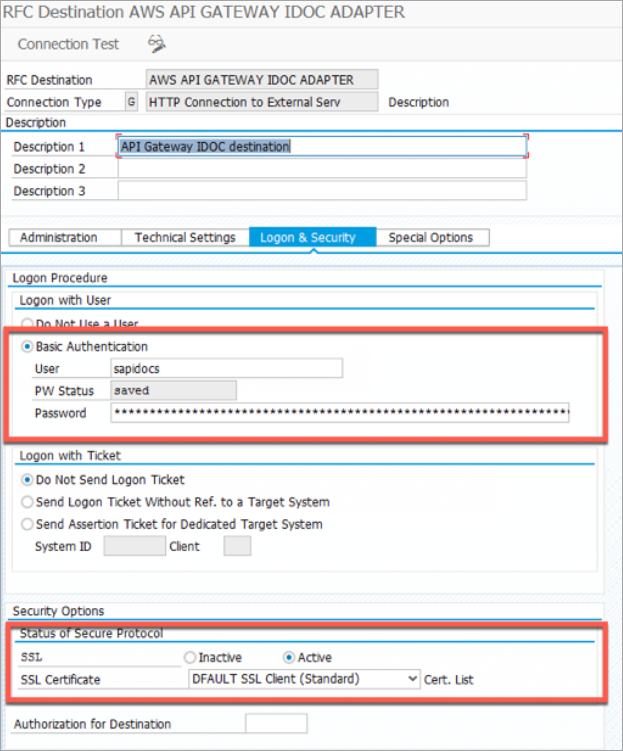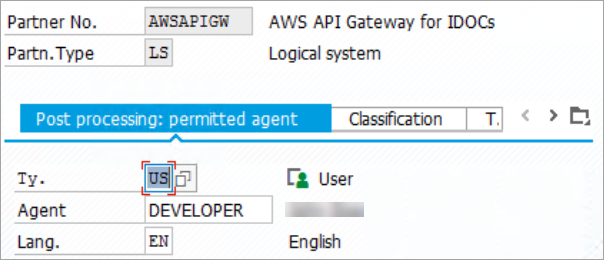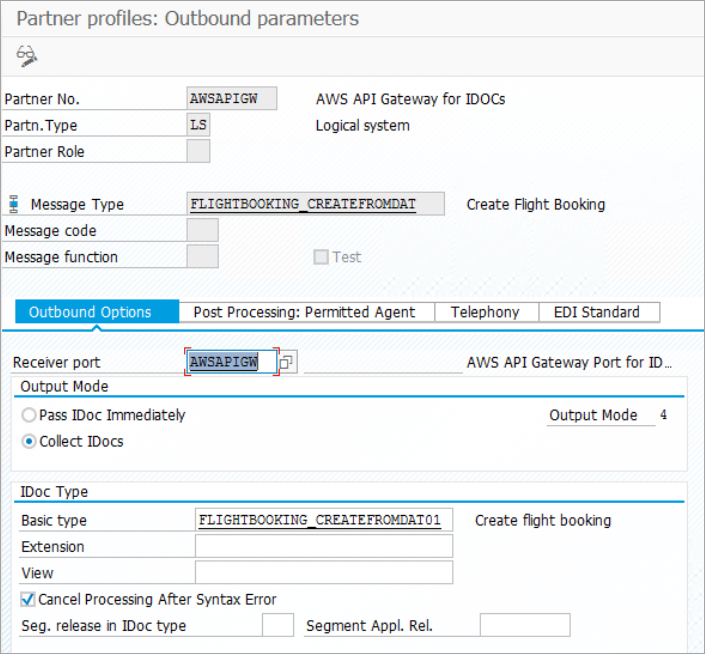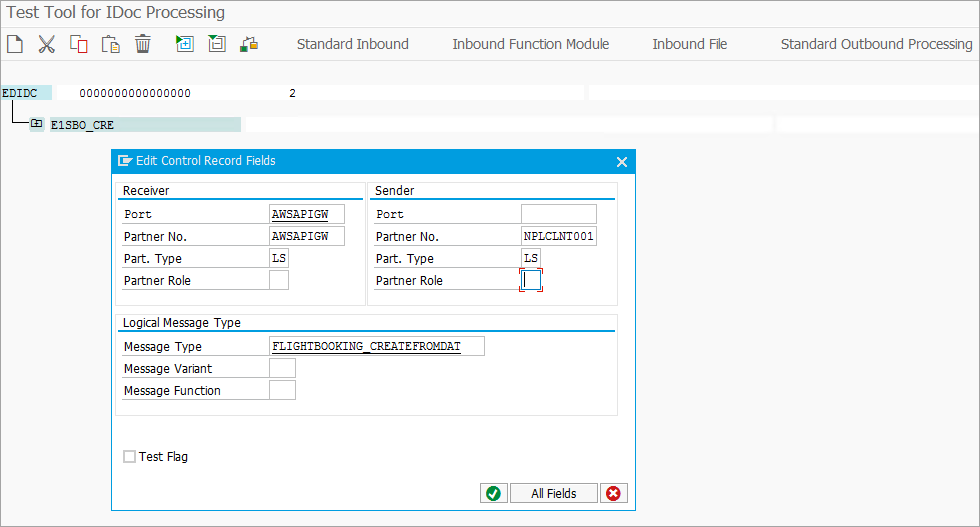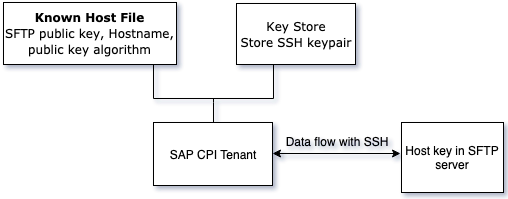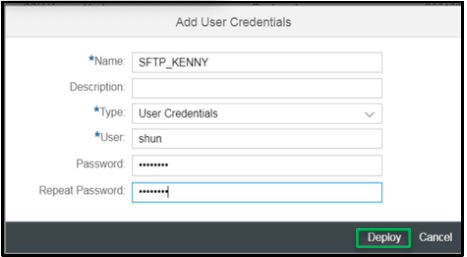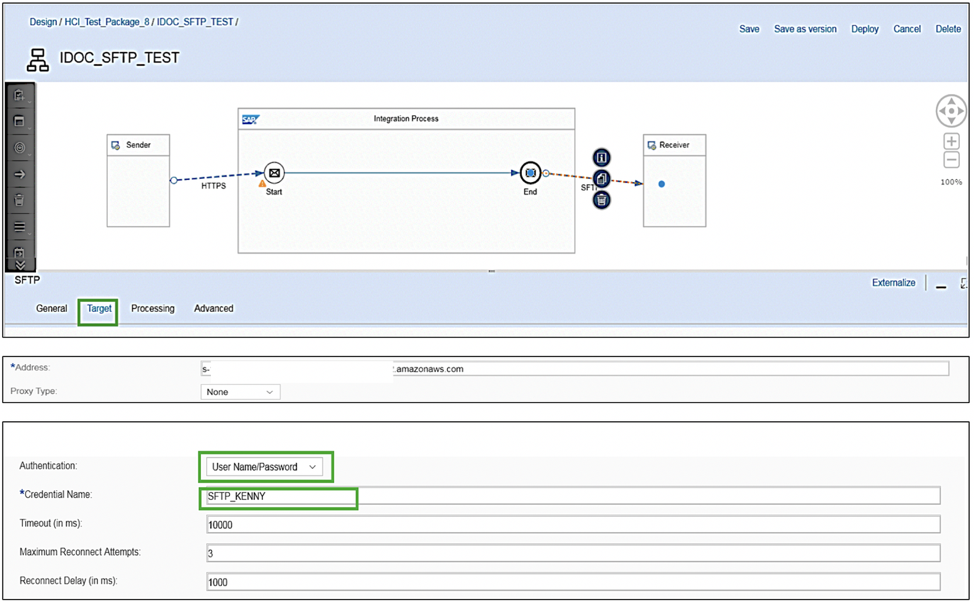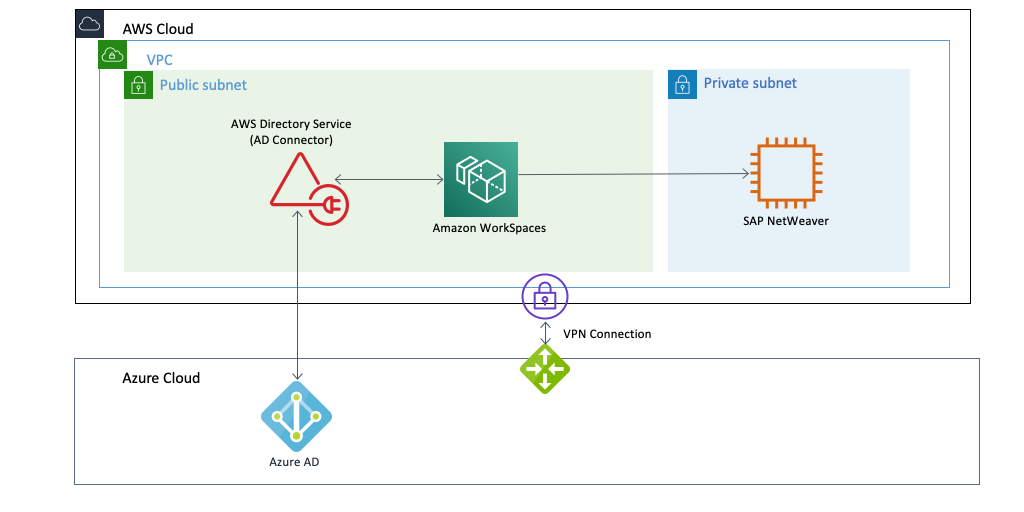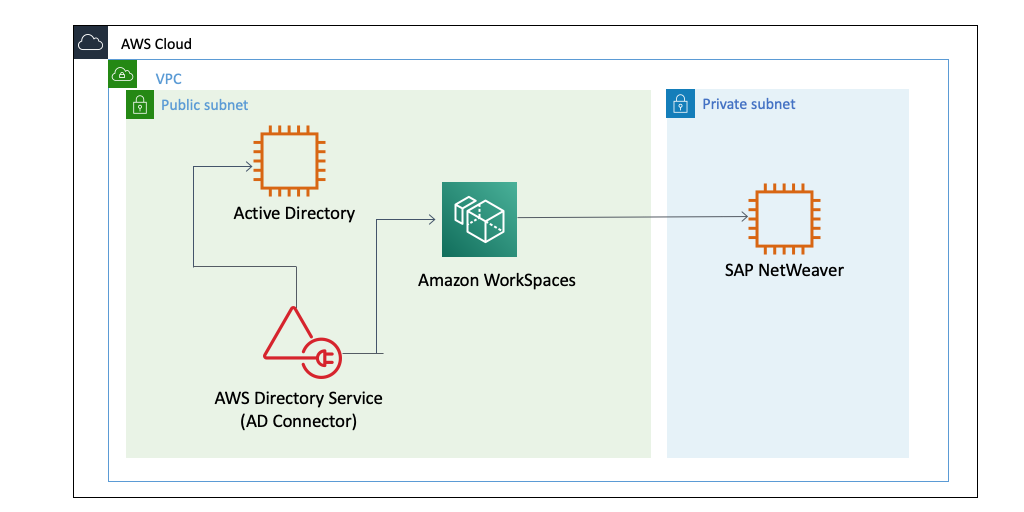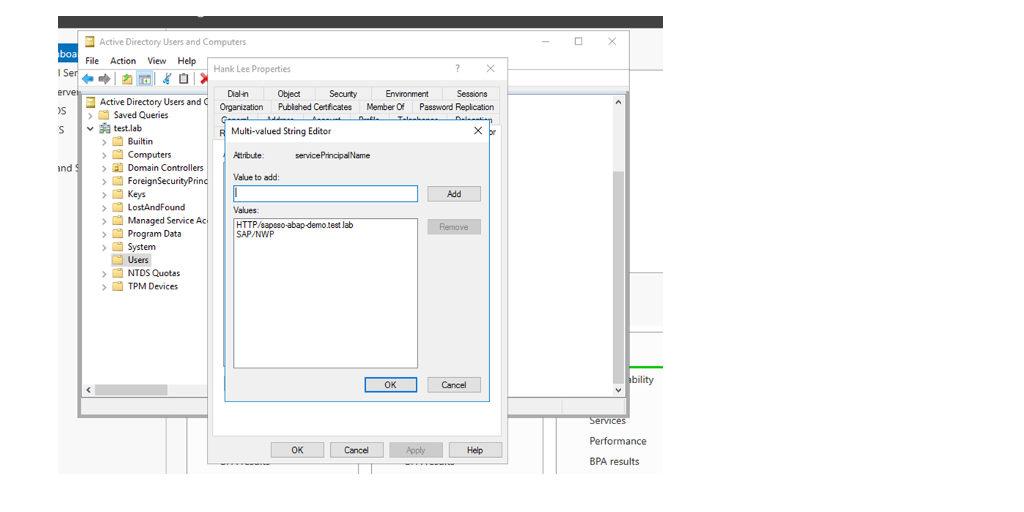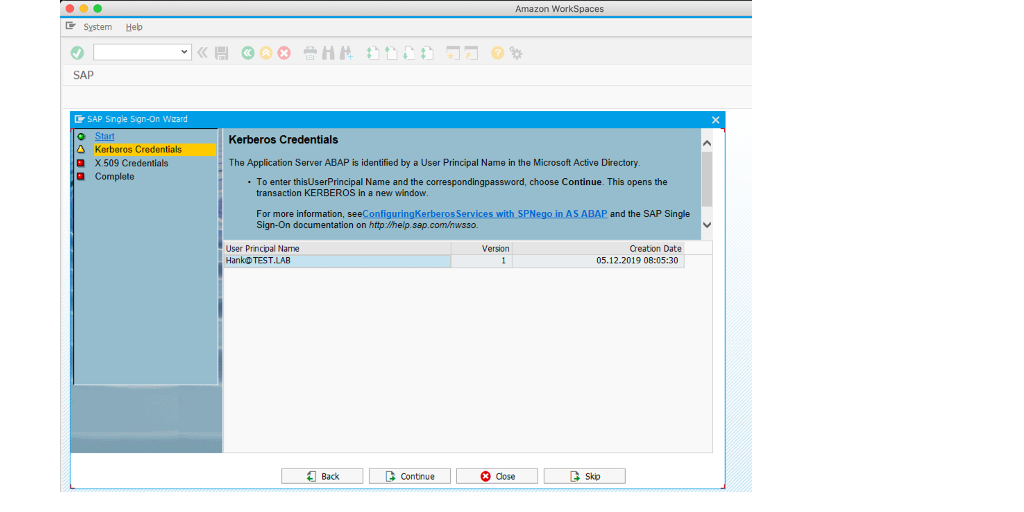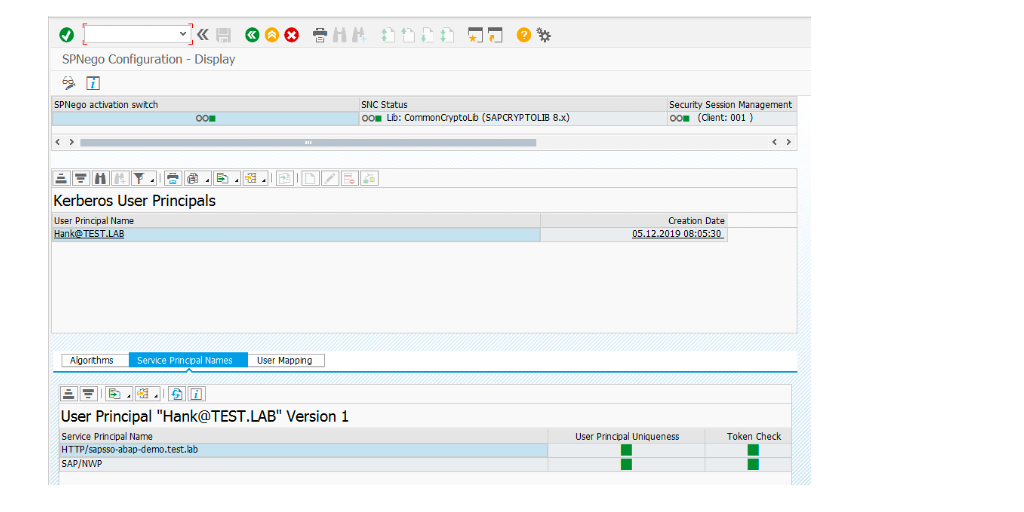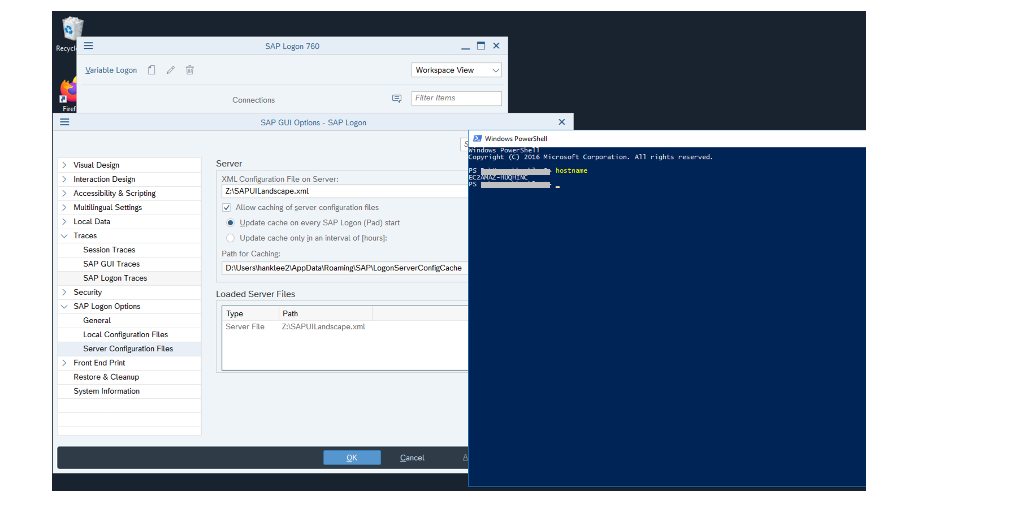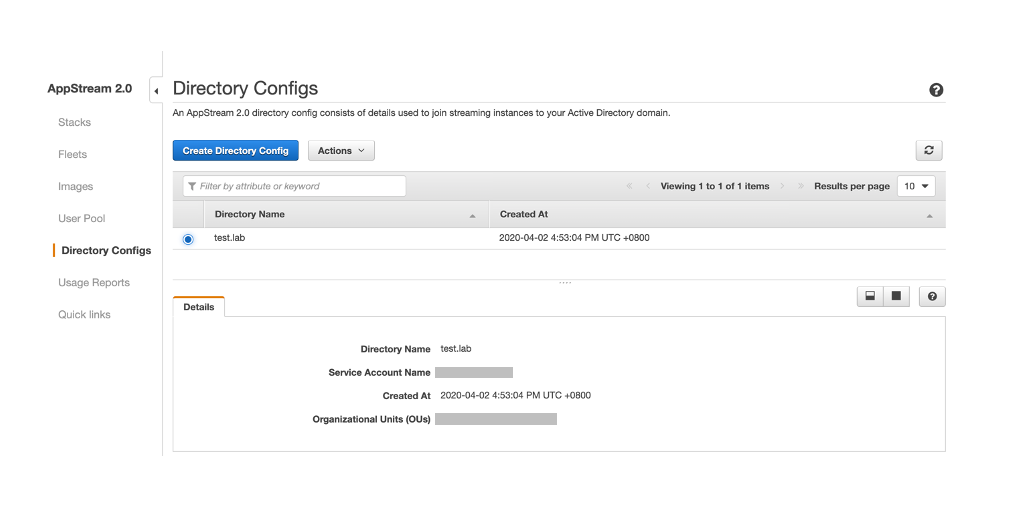Feed: AWS for SAP.
Author: Steven Jones.
Steven Jones is a Technology Director and Global Technical Lead for the AWS Partner Organization.
At Amazon, we always try to start with the customer’s needs and work backward to build our products and services. Back in 2017, our customers, who were already running production deployments of SAP HANA on Amazon Elastic Compute Cloud (Amazon EC2) X1e instances with 4 TB memory, needed to support the growth of their enterprise data. So they started asking us for Amazon EC2 instances with even larger amounts of RAM.
We asked our customers what features and capabilities were most important to them. Consistent feedback was that they expected the same, familiar experience of running SAP HANA on Amazon Web Services (AWS). They especially wanted the ability to use the same network and security constructs like Amazon Virtual Private Cloud (Amazon VPC), security groups, AWS Identity and Access Management (IAM), and AWS CloudTrail; to manage these systems via APIs and the AWS Management Console; to use elastic storage on Amazon Elastic Block Store (Amazon EBS); and to be able to scale easily when needed.
In a nutshell, customers told us they didn’t want to compromise on performance, elasticity, and flexibility just to run larger instances.
Breaking the mold
We started our journey with the mission to build a product that could meet these requirements and delight our customers. In the fall of 2018, we announced the general availability of Amazon EC2 High Memory instances with up to 12 TB of memory, certified by SAP and ready for mission-critical SAP HANA workloads. Today, Amazon EC2 High Memory instances are available in three sizes—with 6 TB, 9 TB, and 12 TB of memory. You can launch these EC2 bare metal instances within your existing AWS environments using the AWS Command Line Interface (AWS CLI) and/or AWS SDK, and connect to other AWS services seamlessly.
In this blog post, I’ll discuss some of the key attributes that our customers love about EC2 High Memory instances.
These Amazon EC2 High Memory instances are powered by what we call the Nitro system, which includes dedicated hardware accelerators that offer and manage connectivity to Amazon VPC and Amazon EBS. By offloading these functions that have been traditionally supported through a hypervisor, these bare metal instances enable applications to have direct access to the underlying physical hardware. At the same time, the Nitro system enables full and seamless integration of these instances into the broader range of AWS services.
The ability to run SAP HANA on these instances ultra-close to your application servers within the same virtual private cloud (VPC) enables you to achieve ultra-low latency between your database and application servers and get consistent, predictable performance.
The ability to run database and application servers at close proximity offers the best outcome for running your SAP estate, including the SAP HANA database, in the cloud. High Memory instances support the AWS CLI/SDK for launching, managing, and resizing instances, elastic storage capacity from Amazon EBS, and benefit from direct connectivity to other AWS services.
The Nitro system enables EC2 High Memory instances to operate as fully integrated EC2 instances, while presenting them as bare-metal servers. All the CPU and memory on the host are directly available for your SAP workloads without a hypervisor, allowing for maximum performance. Each EC2 High Memory instance size is offered on an 8-socket host server platform powered by Intel® Xeon® Platinum 8176M (Skylake) processors. The platform provides a total of 448 logical processors that offer 480,600 SAP Application Performance Standard (SAPS). We’ve published both ERP (Sales & Distribution) and BW on HANA benchmarks to transparently disclose the performance of this platform for both OLTP and OLAP SAP HANA workloads.
EC2 High Memory instances are also Amazon EBS-optimized by default, and offer 14 Gbps of dedicated storage bandwidth to both encrypted and unencrypted EBS volumes. These instances deliver high networking throughput and low latency with 25 Gbps of aggregate network bandwidth using Elastic Network Adapter (ENA)-based Enhanced Networking.
Finally, if you want to implement a very large, compute-heavy S/4HANA system with high memory requirements, you now have the option of running S/4HANA in scale-out mode on EC2 High Memory instances. You can scale-out to up to 4 nodes on 12 TB High Memory instances. In total, this provides up to 48 TB of memory and 1,792 logical processors/1.9 million SAPS, an unprecedented option in the cloud. For more information, see Announcing support for extremely large S/4HANA deployments on AWS.
Unprecedented flexibility
Our customers love the ability to size their infrastructure on AWS based on current needs rather than overprovisioning up front to meet future demands. EC2 High Memory instances provide the same scalability for SAP HANA workloads as our virtualized EC2 instances. In fact, you can start with what you need now and easily scale to meet your demand as and when your needs dictate.
For example, start with a 6 TB EC2 High Memory instance now, and within 6 months easily convert to a 9 TB or 12 TB instance, if needed. You can simply resize to a 9 or 12 TB instance with a few API calls. Since the persistent block storage on the backend is based on Amazon EBS, this too can be extended as needed with a few API calls. Typically, with other private hosting options, this requires lengthy outages and shuttling data around to migrate servers.
The following diagram shows an example of resizing a 6 TB High Memory instance to a 12 TB High Memory instance in minutes. To see how simple this really is, watch this segment from a demo with Whirlpool from AWS re:Invent 2018. Also, learn how Whirlpool is using EC2 High Memory instances in an innovative way.
Commercially, these instances are available on a 3-year reservation and also offer the flexibility of moving to larger sizes during the 3-year reservation period. This flexibility offers the best total cost of ownership (TCO), and prevents over-provisioning. You can start with an instance size that meets your database sizing requirements today, and then move to larger instance sizes when the growth in your database size requires it. Spend only for what you need today, and not for what you might need a year or two from now.
A fully integrated experience
When it comes to management, you might think that because these are bare metal instances, they need to be managed or architected differently. Not so! You can use the AWS CLI/SDK and AWS Management Console. In addition, you can also use existing AWS architecture patterns, frameworks, and processes to secure, maintain, and monitor your SAP HANA instances running on EC2 High Memory instances.
For example, because these instances are natively integrated with all other AWS services, you can use services such as the following:
- IAM to securely manage the access to your EC2 High Memory resources.
- Amazon CloudWatch to monitor your instance.
- AWS Systems Manager to gain operational insights.
- AWS CloudTrail for governance and compliance.
And finally, the truly transformative capabilities come from being able to seamlessly integrate with other AWS services like Amazon Sagemaker for machine learning or AWS IoT services, for example.
If you’re ready to get started, you have several options to migrate your existing workload to EC2 High Memory instances. Build your new systems with a few API calls, or use an Amazon Machine Image (AMI) or one of the available AWS Quick Starts for SAP. Then, follow the SAP System Migration guidelines by using SAP HANA system replication, database export, or backup/restore.
To further minimize system downtime during migration, use our SAP Rapid Migration Test program (also known as FAST). Use downtime and cost-optimized options to build a resilient environment that meets your high availability and disaster recovery requirements with EC2 High Memory instances as well. See our SAP on AWS technical documentation site to find resources on migration and other operational aspects for running SAP HANA on AWS.
Summary
AWS pioneered running SAP HANA database in the cloud, and today continues to offer the most comprehensive portfolio of instances and certified configurations. Here is a quick view of our SAP-certified scale-up and scale-out deployment options of EC2 instances for SAP HANA OLAP and OLTP workloads. Later this fall we will be releasing two additional sizes with 18 and 24 TB of RAM to give you even more options for large scale-up workloads.
SAPPHIRE 2019 – If you are at the SAPPHIRE NOW 2019 conference at Orlando, stop by booth #2000 to learn more about Amazon EC2 High Memory instances. See them in action with live demos, and talk to one of our solutions architects to learn more about how easy it is to get started. We also have several other exciting things to share during SAPPHIRE to help you use your investments in SAP workloads beyond just infrastructure. For more information on where to find us, see the Amazon Web Services at SAPPHIRE NOW website. Not attending SAPPHIRE NOW? Feel free to contact us directly for more information. Stay tuned for more exciting news, and register for one of our upcoming webinars. Build on!